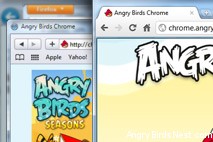
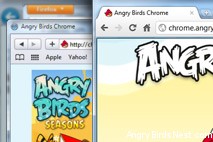
The location of the Local Storage directory depends on your platform (e.g. Windows, Mac, Linux, etc.), operating system, and the primary browser/version you’re playing Angry Birds Chrome in (yes, you can play AB Chrome in other HTML 5 compliant browsers, except those on mobile devices). This list is not exhaustive, but it should cover the most common browsers and operating systems. If there is something we’re missing feel free to leave a detailed comment below and we might be able to add it to the list.
If you like this, you may also be interested in our Angry Birds Chrome control guide.
Before you begin:
Copy the “http_chrome.angrybirds.com_0.localstorage” file to a backup location or transfer it to another computer running Chrome in order to restore your progress. The “0” in the file name above may be different in your case. In most cases the location of this file is listed below:
Mac OS X: ~/Library/Application Support/Google/Chrome/Default/Local Storage/
Win XP: C:\Documents and Settings\[username]\Local Settings\Application Data\Google\Chrome\User Data\Default\Local Storage\
Win Vista or Win 7: C:\Users\[username]\AppData\Local\Google\Chrome\User Data\Default\Local Storage\
Linux: ~/.config/google-chrome/Default/Local Storage/
I believe this should work in Firefox 3.5 and above (previous versions don’t fully support HTML 5, so Angry Birds Chrome won’t even run). Firefox stores all it’s local storage data in a single SQLite file called, “webappsstore.sqlite”. That means when you backup or transfer this file you’re also backing/transferring up anything else that might be stored in it, which you may or may not be okay with. In most cases the location of this file is listed below:
Mac OS X: ~/Library/Application Support/Firefox/Profiles/xxxxxxx.Default/
Win XP: C:\Documents and Settings\[username]\Local Settings\Application Data\Mozilla\Firefox\Profiles\xxxxxxx.Default\
Win Vista or Win 7: C:\Users\[username]\AppData\Roaming\Mozilla\Firefox\Profiles\xxxxxxx.Default\
Safari handles local storage just like Chrome. Copy the “http_chrome.angrybirds.com_0.localstorage” file to a backup location or transfer it to another computer running Safari in order to restore your progress. The “0” in the file name above may be different in your case. In most cases the location of this file is listed below:
Mac OS X: ~/Library/Safari/LocalStorage/
Win XP: C:\Documents and Settings\[username]\Local Settings\Application Data\Apple Computer\Safari\LocalStorage\
Win Vista or Win 7: C:\Users\[username]\AppData\Local\Apple Computer\Safari\LocalStorage\
IE 9 is a much different animal than the other browsers listed above. While I believe it is possible to backup your progress it’s not nearly as easy or straight forward. For that reason I highly recommend that you don’t use it unless you have to. IE 9 stores progress in an XML file inside the “DOMStore” directory. This directory is a hidden system directory, so even if you have “Show hidden files and folders” enabled it still will not be visible. For most people the only way to really find it is by searching one directory below for “angrybirds”. This search should bring up an XML file named something like, “chrome.angrybirds[1].xml” located in a randomly generated sub-directory. That is the file you want to copy, which you can do via the search pane or by right-clicking the file and selecting, “Open file location”.
To reiterate, I would navigate to the “Internet Explorer” directory listed below then search for, “angrybirds”. This should allow you to access the hidden file system and copy the XML file. Or you can make your life easier and use a different browser.
Mac OS X: N/A
Win XP: Don’t believe IE 9 is available for XP currently.
Win Vista or Win 7: C:\Users\[username]\AppData\LocalLow\Microsoft\Internet Explorer\DOMStore\[XXXXXXX]\